How to Create Key Pair in OpenStack Dashboard on EO-Lab
Navigate to Compute -> Key Pairs
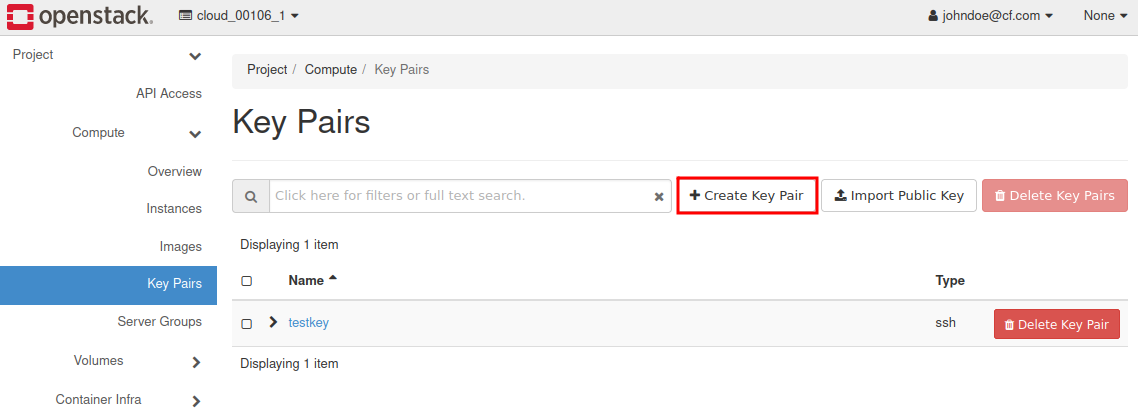
Click Create Key Pair, enter a name for the key (eg. “ssh-key”) and choose a Key Type.
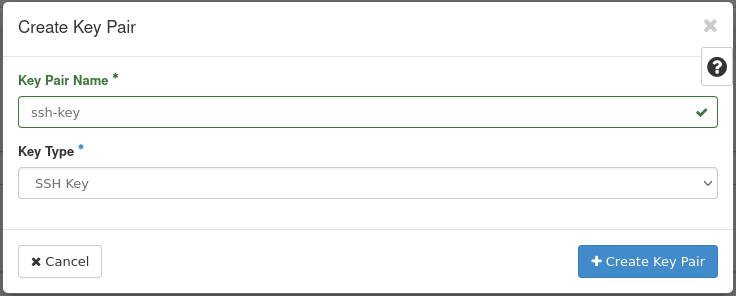
After generating the Key Pair your new Private Key download window will appear. Click Open with Text Editor
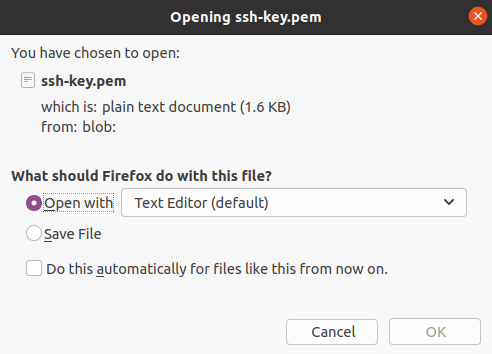
This is what the private key will look like:
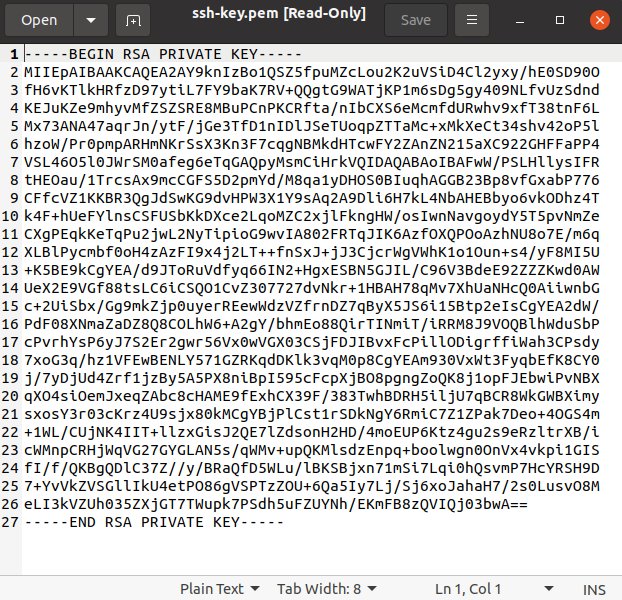
Save the key as “id_rsa” in the folder of your choice (in Linux, keys are usually kept in ~./ssh folder).
In case of Linux you should change permissions on the private key file:
$ sudo chmod 600 id_rsa
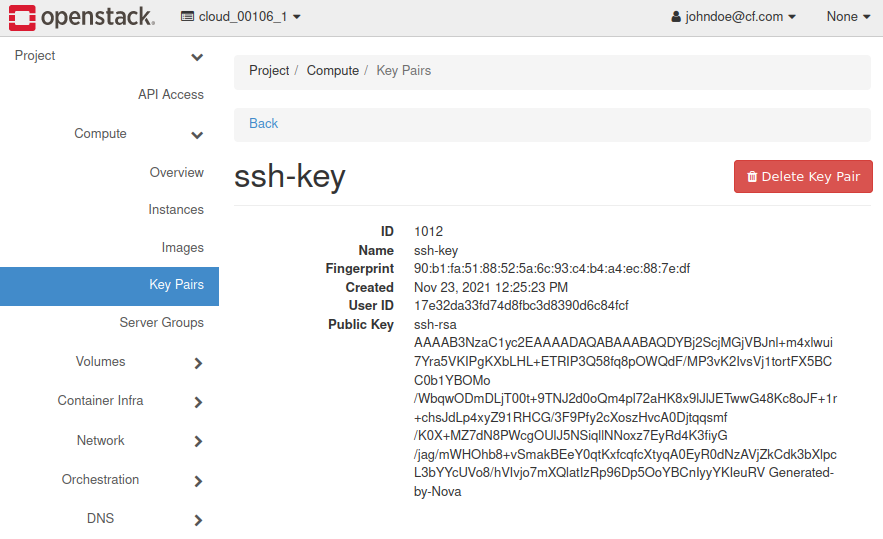
Click on the key name in the Key Pairs menu and copy your public key. You can also save the key to a file like the private key. For example, this could be named id_rsa.pub.
To connect via SSH to your Virtual Machine using Linux, follow the steps in this FAQ:
How to connect to your virtual machine via SSH in Linux on EO-Lab
To connect via SSH to your Virtual Machine using Windows (Command Prompt), follow the steps in this FAQ:
How to connect to a virtual machine via SSH from Windows 10 Command Prompt on EO-Lab