How to Create a Volume Backup from a Linux VM?
To create a volume backup you need to unmount it first in Linux:
# umount /dev/vdx
Where x is the corresponding letter of your device name.
To make the backup option available in Horizon you need to detach the volume. Go to “Volumes” and choose “Manage Attachments” from the scroll down menu.
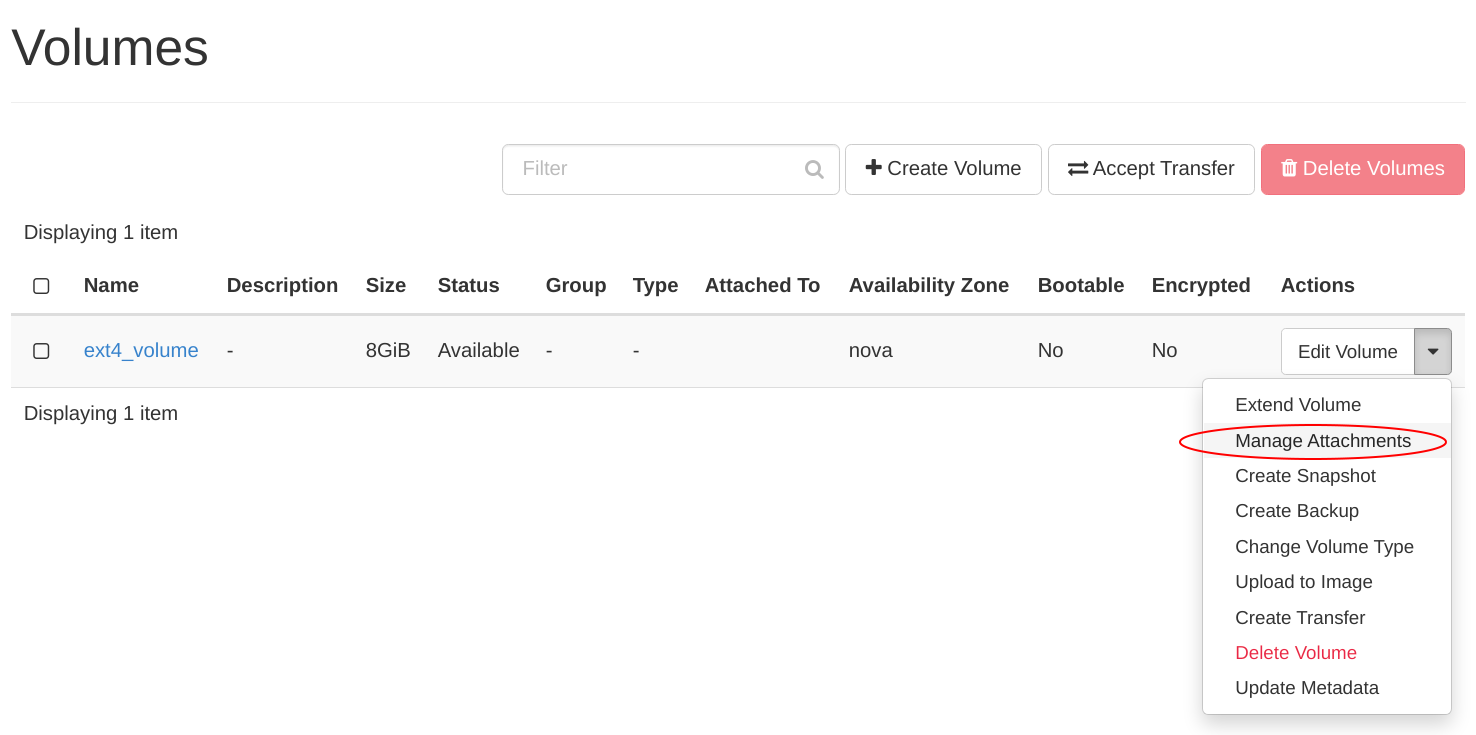
Then detach your volume by clicking “Detach Volume”
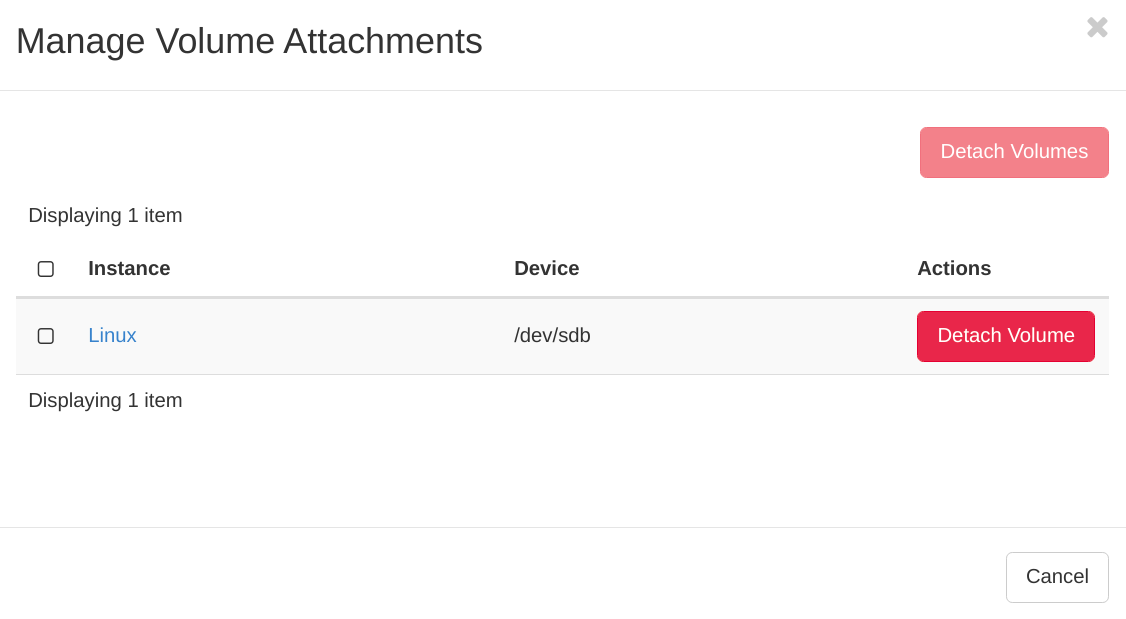
Go to the Horizon menu Volumes -> Edit Volume -> Create Backup
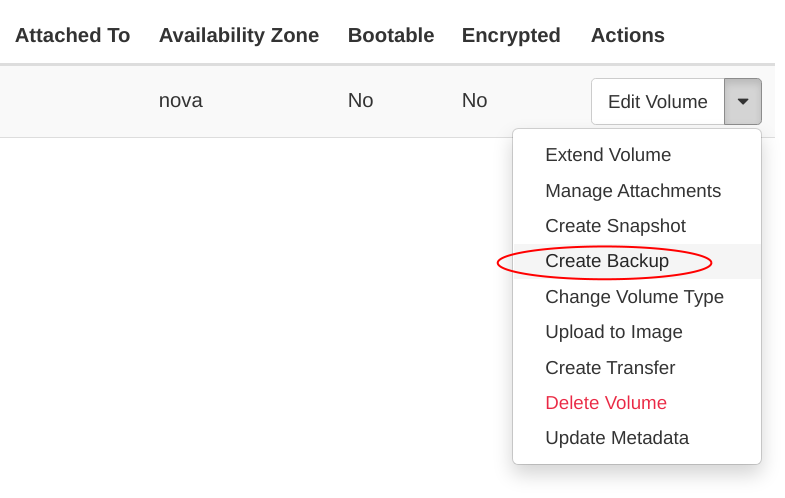
Enter the name into this window:
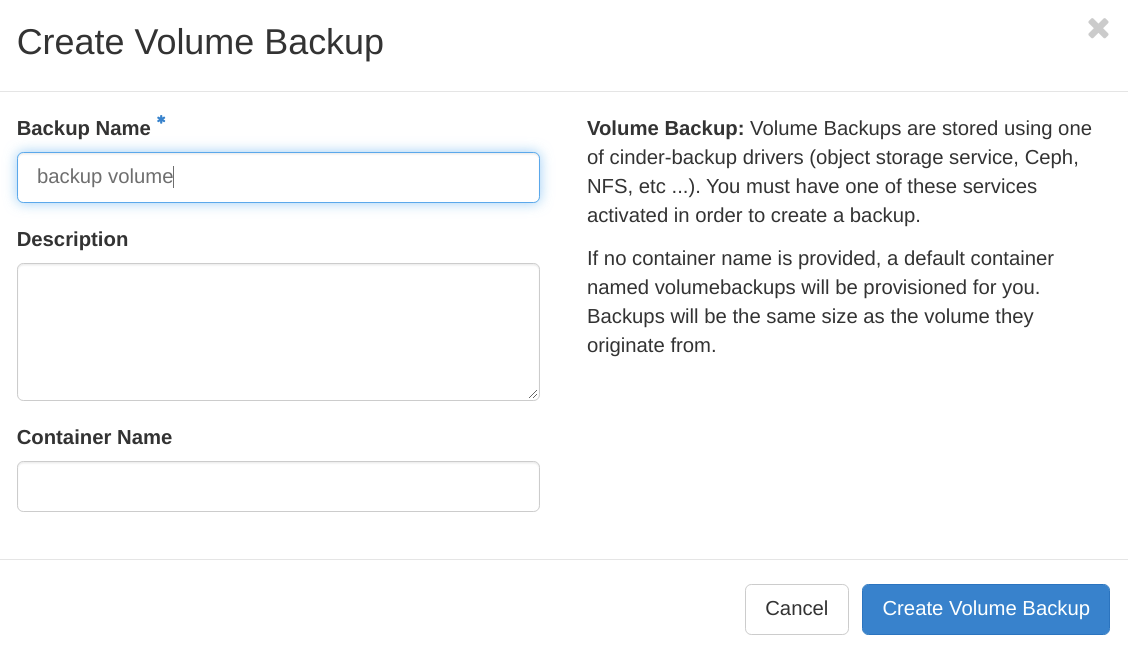
After creating a backup you will see it listed in Volume Backups menu:
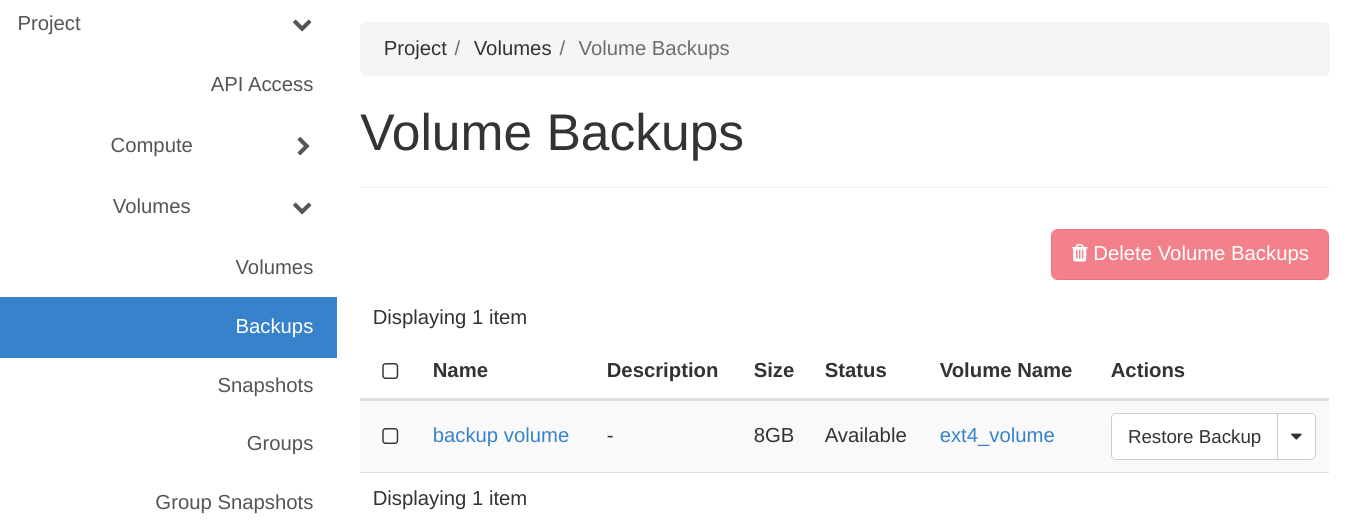
Note
Don’t forget to mount the volume again!
How to restore the backup:
Before restoring a Volume Backup the volume should be unmounted in Linux and detached in “Volume” menu in Horizon – see above. The Volume Backup is non-incremental and will overwrite every data that was written to the Volume after backup creation. Your current volume will be replaced by the backup data.
To restore the backup choose the option “Restore Backup” and confirm:
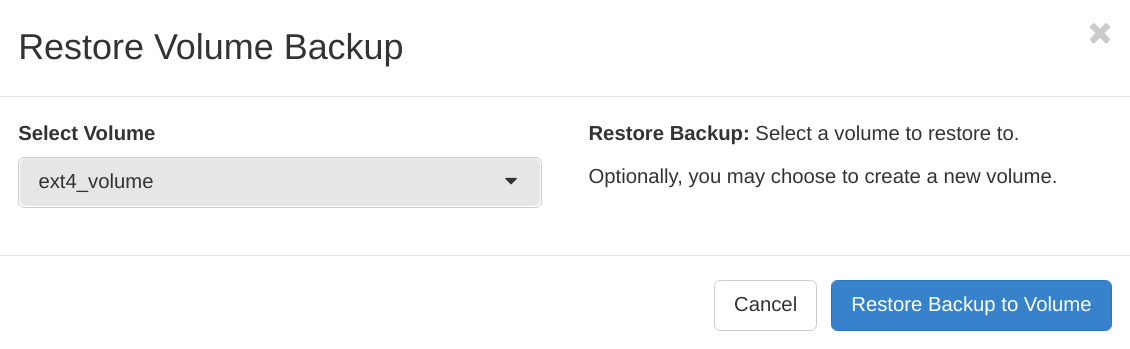
After restoring the Volume mount it again in your Linux instance.