How to add SSH key from Horizon web console on EO-Lab
While using web console on your VM, you may face situation when you will have to enter SSH public key.
Unfortunately, copy/paste functionality in not supported by our console. For adding a key to an existing instance, the easiest method would be getting the key via curl.
For instance you may go to https://pastebin.com/ and put your public key there (you can set if and how long content is visible to others and so on)
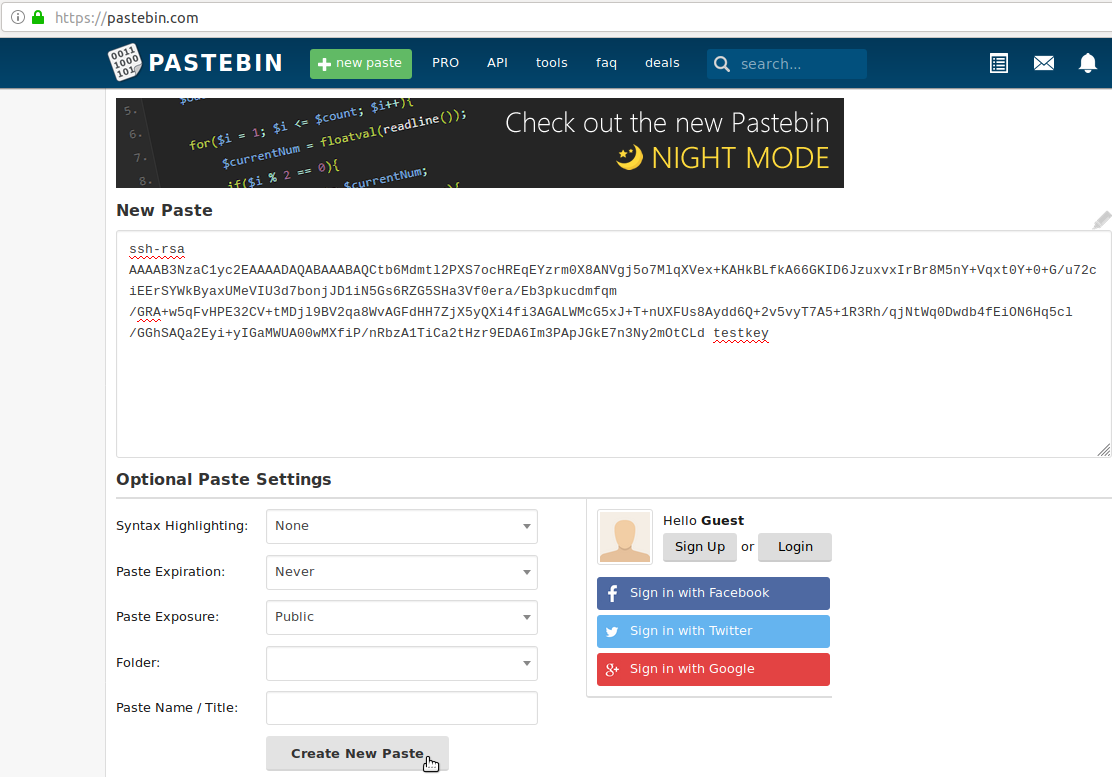
copy URL of raw pastebin content (for obtaining a raw content, click on “Raw” icon),
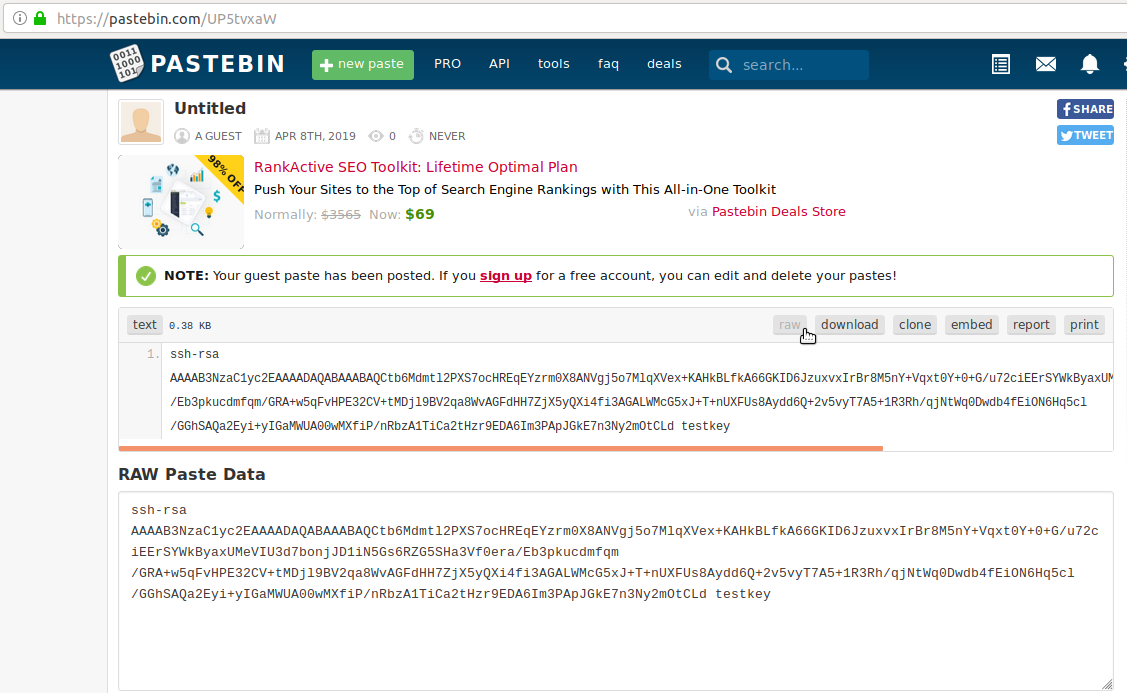

and issue the command from inside of instance:
curl <pastebin url here> > mykey.txt

After downloading the file, you may check if your key is saved correctly using cat command:
cat mykey.txt
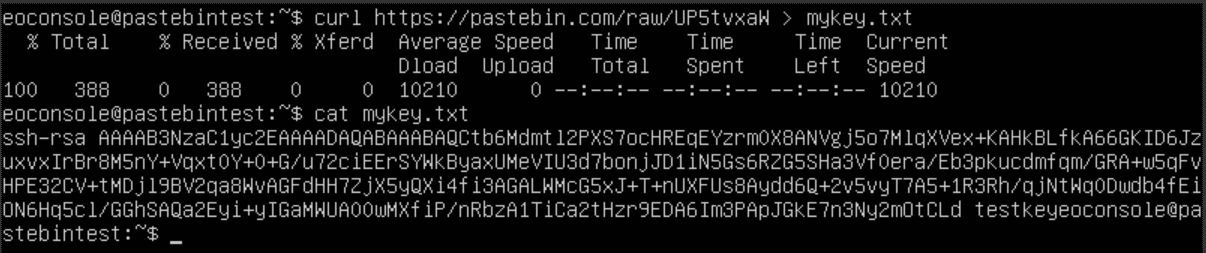
Please note that the key must be put into /home/eouser/.ssh/authorized_keys, because you can ssh to your instance as eouser, but not as eoconsole. So once you are eoconsole user and get the key as described above, you should use:
cat mykey.txt | sudo tee -a /home/eouser/.ssh/authorized_keys