How to add or remove Floating IPs to your VM on EO-Lab
In order to make your VM accessible from the Internet, you need to use Floating IPs. Floating IPs in OpenStack are public IP addresses assigned to Virtual Machines. Assigning a Floating IP allows you to use services like SSH or HTTP over the Internet, provided you have configured your Security Groups correctly (see article How to use Security Groups in Horizon on EO-Lab).
How to assign a Floating IP to your VM?
Navigate to the Instances tab in Horizon, click dropdown menu next to your VM and choose Associate Floating IP.
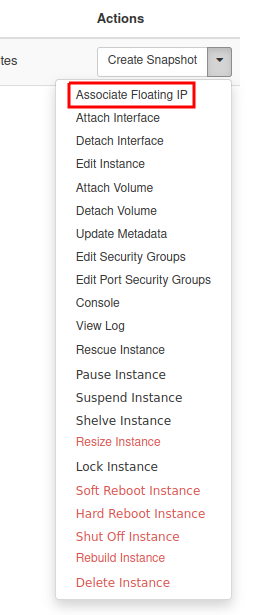
You will see the following window:
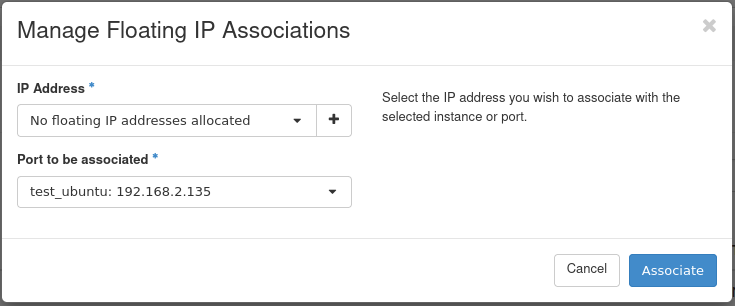
You may choose an available address from the dropdown menu. If it is empty, you’ll need to allocate an address first. To do this, click the + icon on the right.
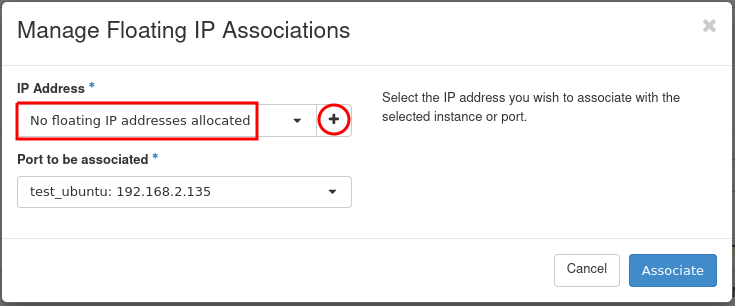
Click Allocate IP.
Warning
Always choose the external network to assign an address to!
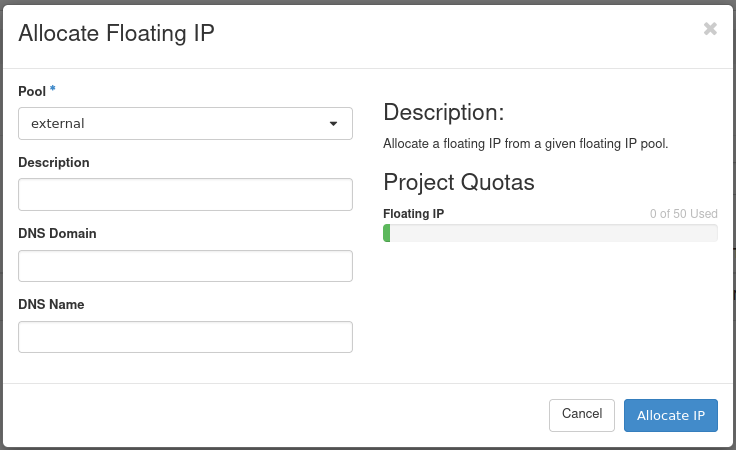
Select your newly allocated IP address and click Associate.
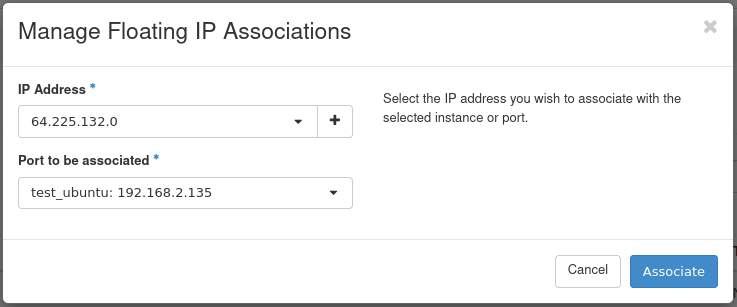
The IP address should be associated with a local address from the 10.0.x.x subnet. If you have a 192.168.x.x address, change it to an 10.0.x.x address.
Click Associate.
The VMs communicate between themselves through the internal network 10.0.x.x. If you are connecting from one virtual machine to another, you should use private addresses. If you try to connect your VM to the wrong network, you will be shown an error message, similar to this:
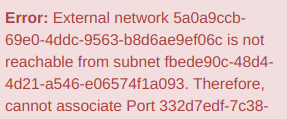
You now have a public IP assigned to your instance. It is visible in the Instances menu:
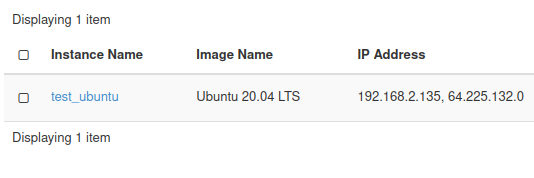
You can now use SSH or RDP to connect to your Virtual Machine from the Internet.
How to disassociate a Floating IP?
If you no longer need a public IP address for a VM, you may disassociate it from your VM. To do this, select Dissasociate Floating IP from the dropdown menu:
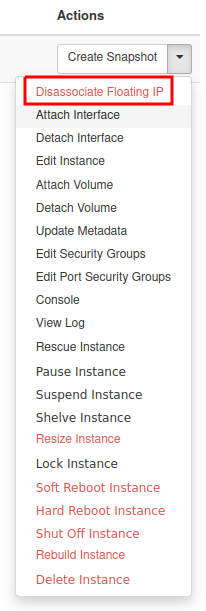
How to release a Floating IP (return it to the pool)?
Floating IPs (just like any other OpenStack resource) are limited.
If you no longer need a Floating IP reserved for your project, please consider making them available to the general OpenStack pool again. This way, other users can use them for their projects.
Go to Project -> Network -> Floating IPs.
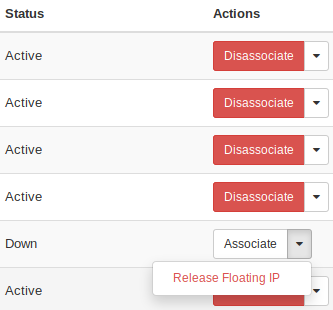
For unused addresses, the Release Floating IP option will be available. Click on it to release the IP address.