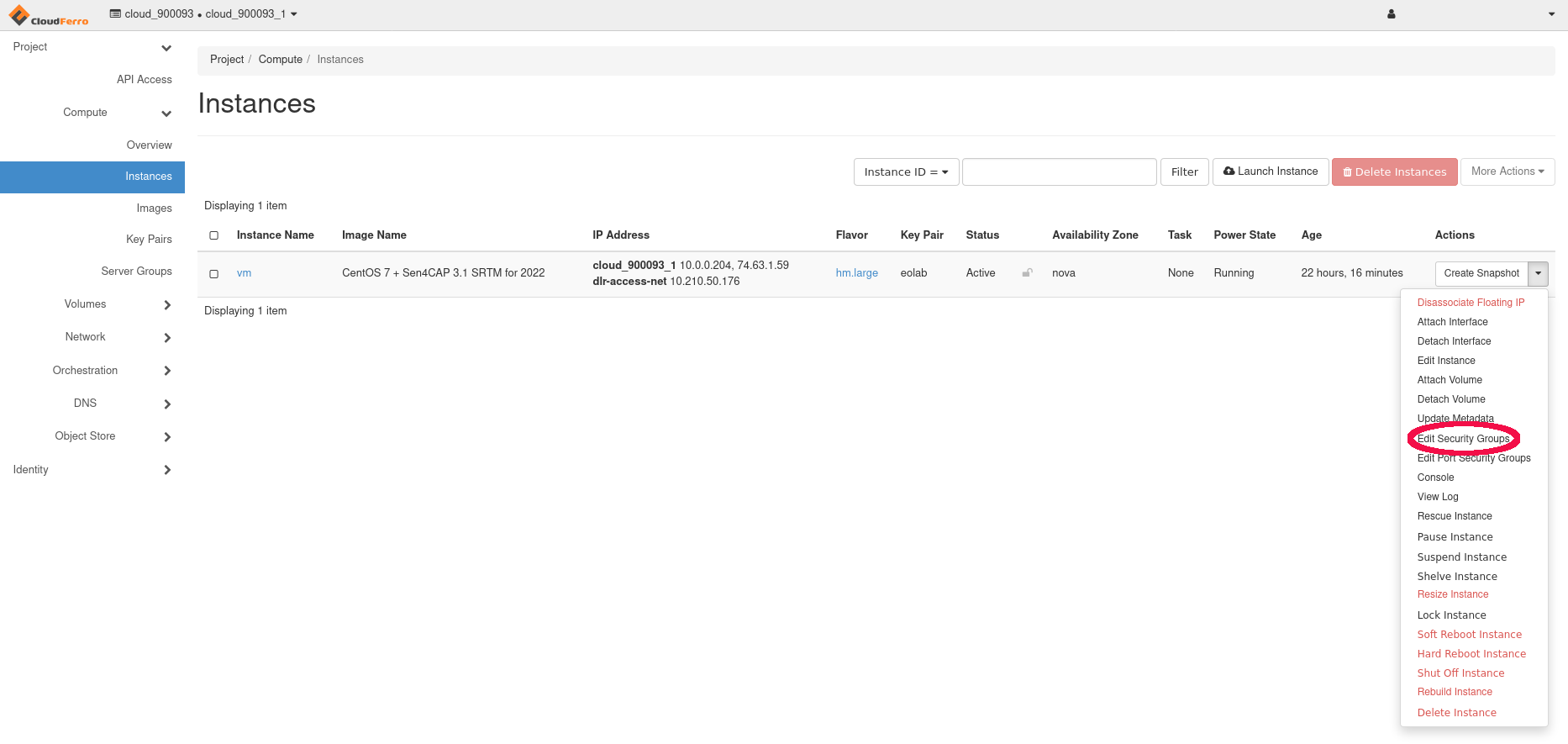How can I open port 80 for http for my service or instance on EO-Lab
Log in to your EO-Lab hosting account with Horizon interface: https://cloud.fra1-1.cloudferro.com/auth/login/?next=/.
As a general introduction to Security Groups, please see How to use Security Groups in Horizon on EO-Lab.
To open a new port for a service on an instance, click Project -> Network -> Security Groups and click on Create Security Group.
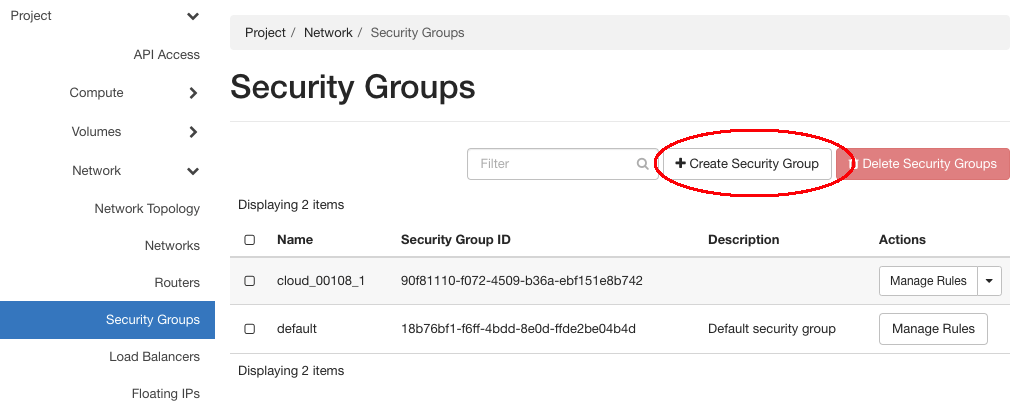
By default, the newly created group will have two Egress (outgoing) rules - for IPv4 and IPv6.
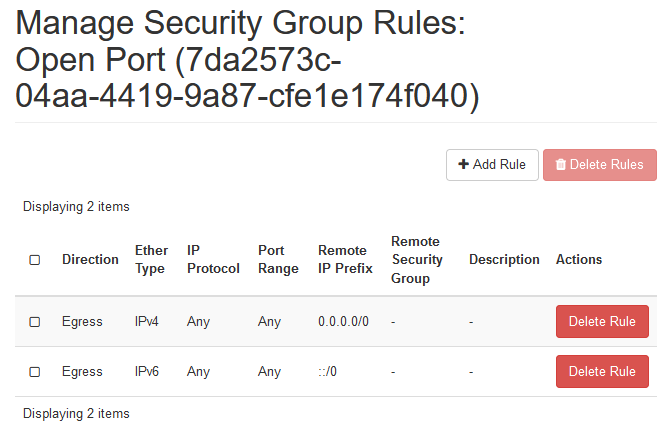
You need to create a new Ingress (incoming) rule that should look like this:
Ingress IPv4 TCP 80 (HTTP) 0.0.0.0/0
To do that, click on button + Add Rule and enter the following data:
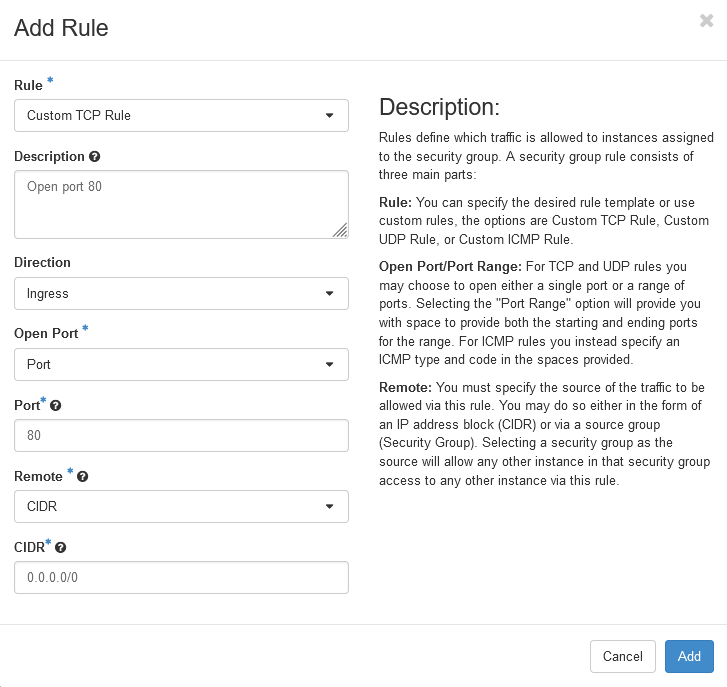
After creating a new Security Group you have to add it to your instance.
To do so, simply click Project -> Compute -> Instances, then select Edit Security Groups and add it by clicking the + button.