How to Download a Single Product Using Data Explorer on EO-Lab FRA1-1 Cloud
In this article we are going to present how to download a selected product by using Data Explorer.
What We Are Going To Cover
Finding a product that suits your interests
Downloading the product
Prerequisites
No. 1 Account
You need a EO-Lab hosting account with Horizon interface https://cloud.fra1-1.cloudferro.com/auth/login/?next=/. Create a new account if you need, by visiting https://tenant-manager.eo-lab.org/login.
No. 2. Access to Data Explorer
In order to download a product you must be logged into the Data Explorer: https://explore.eo-lab.org/search
For more information on how to do it, refer to the article below:
Step 1: Find a product that you are interested in
Search for the desired product using the search engine found on the left side of the website:
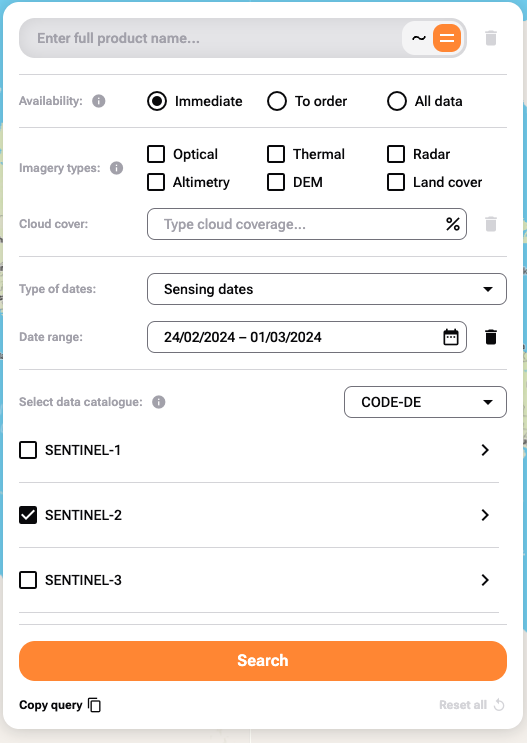
After adjusting your search criteria click Search button at the bottom.
You will be presented with a list of missions which contain your search results. You can see the results from one of them by clicking Browse products next to its name.
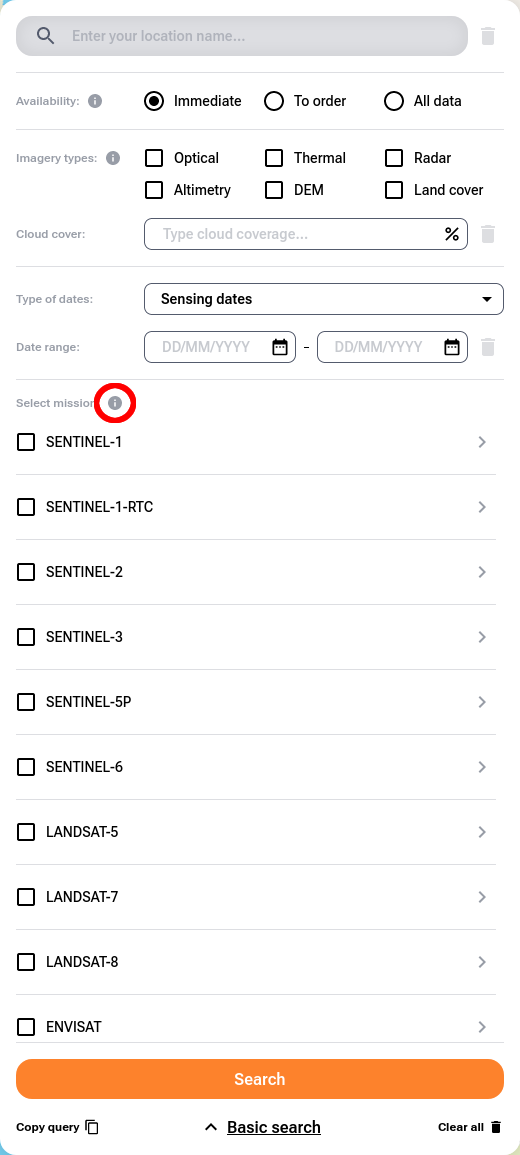
To see results from all of the missions at the same time, click Products.
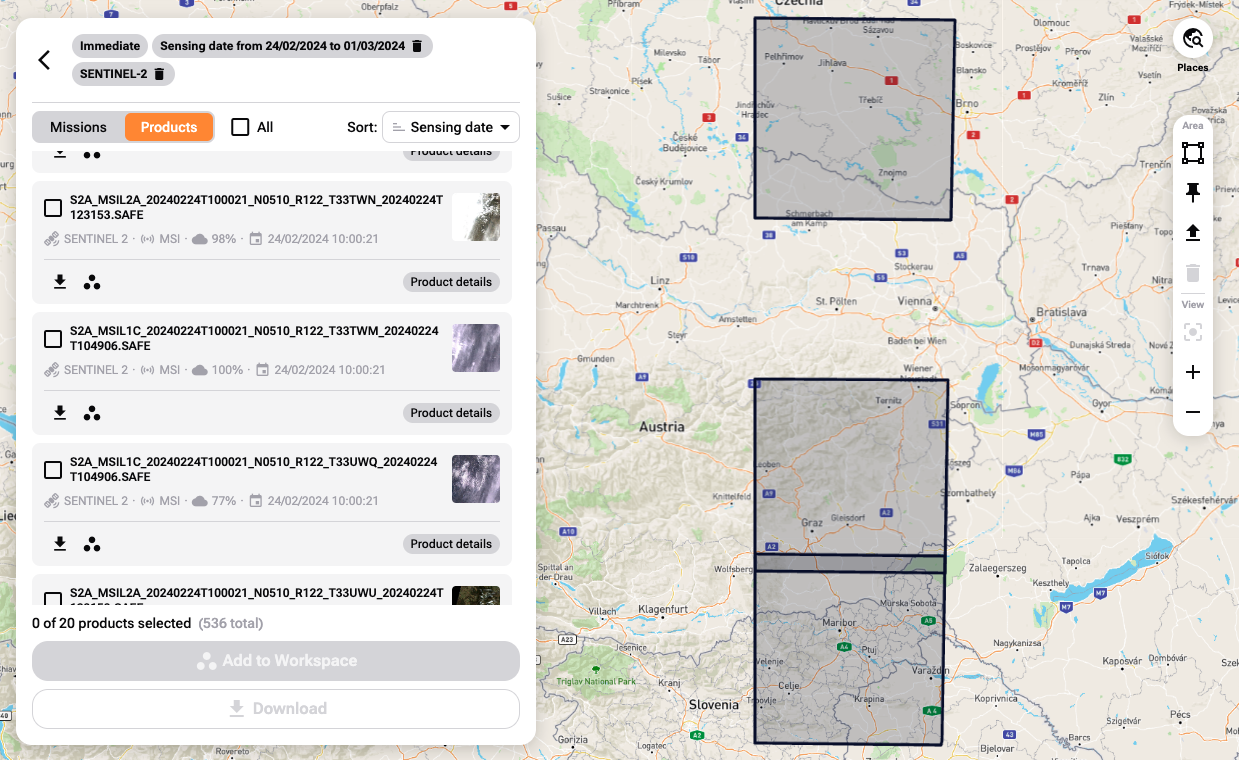
Note that parallel to showing the selection of the products in the windows, you can see grayed out polygons to which the shown products relate.
If you would like to get more information about one particular product, click Product details next to its name.
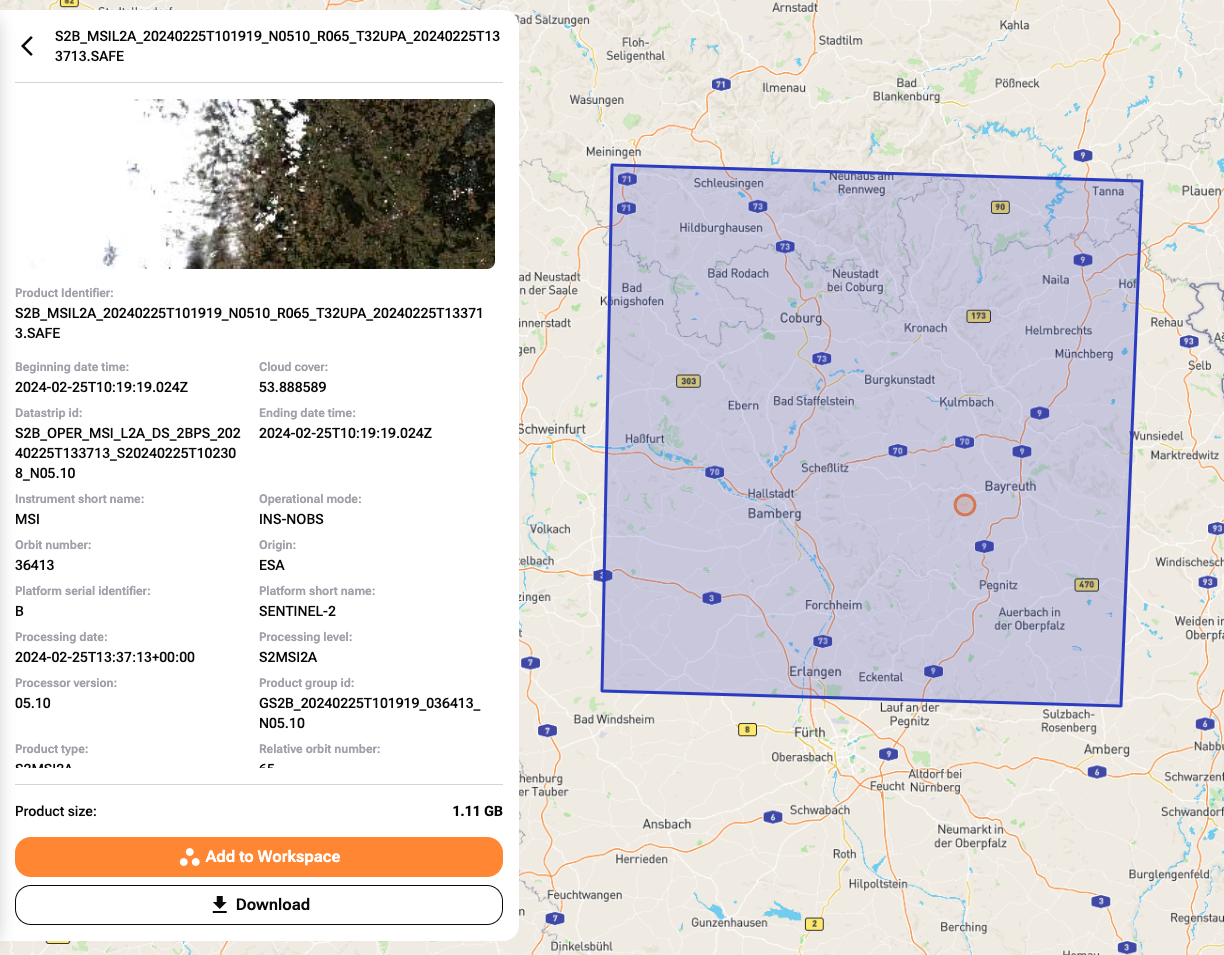
Step 2: Downloading a product
Select the products you would like to download by checking boxes next to them and click on Download.
Confirm the download:
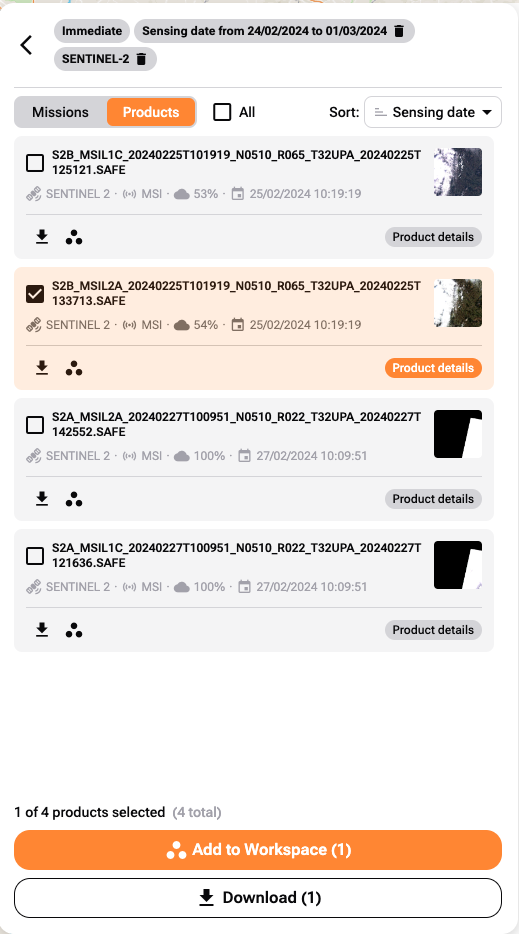
Please wait until the products are prepared for download. Once the process is completed, it will be saved to your local computer.
What To Do Next
If you are interested in processing of the products, please check out the following article:
Processing Products with Data Explorer on EO-Lab FRA1-1 Cloud