Copernicus DEM (EEA-10) - access in the CODE-DE repository on EO-Lab
Access to the Copernicus DEM (EEA-10) data in the CODE-DE repository through EO-Lab requires approval by the EO-Lab project management. To contact the management, click on this link: https://eo-lab.org/en/contact/. What happens next depends on whether are you logged in as the tenant manager, or not.
The two cases are:
Case 1 Not logged into the dashboard
The contact link leads to a Contact Form, so that you can send an enquiry without becoming a member of the site.
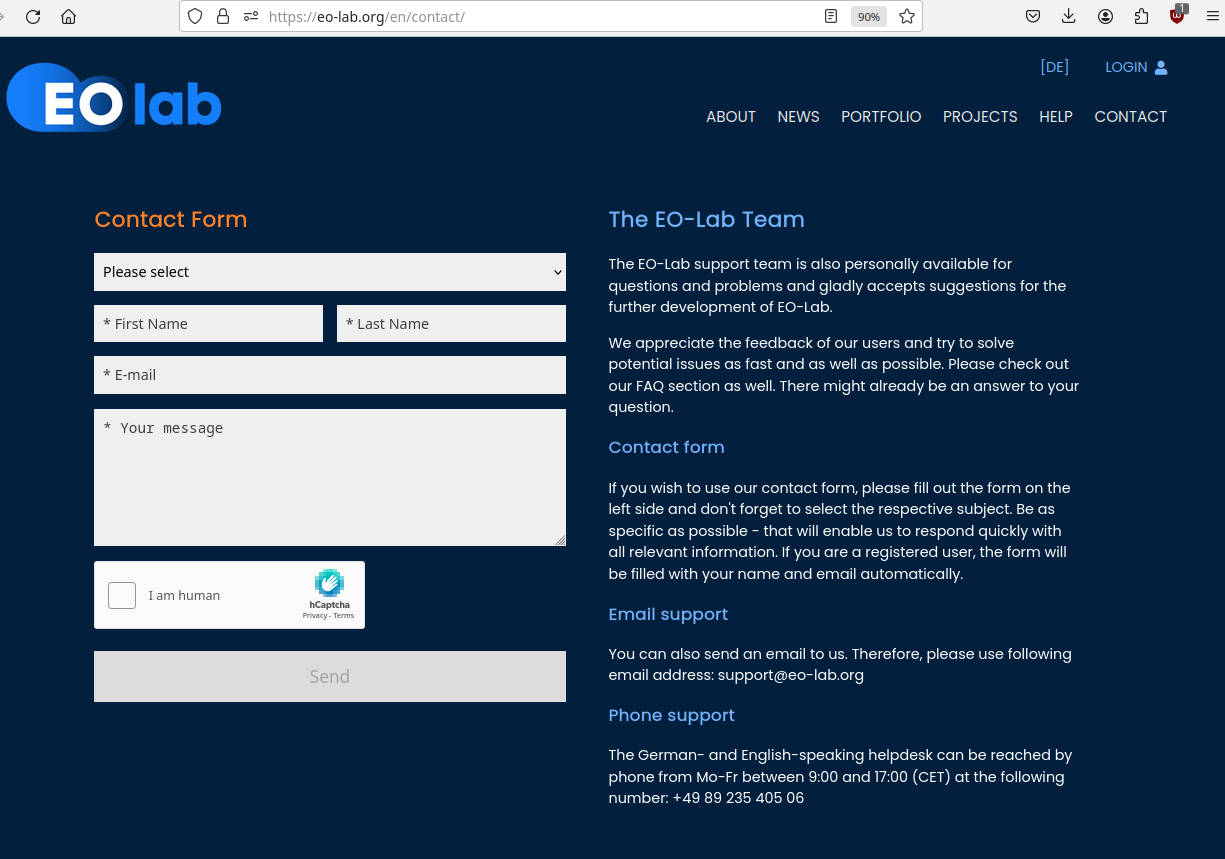
Select the subject of the email by selecting “Copernicus DEM (EEA-10)”:
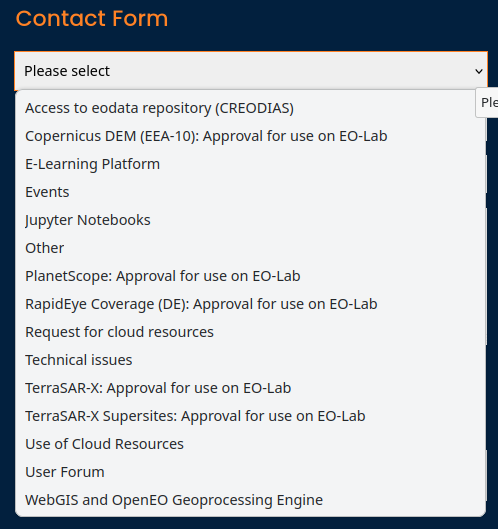
If you have already been logged into the dashboard, the contact link, https://eo-lab.org/en/contact/, will lead you automatically to the dashboard.
Case 2 Logged into the dashboard
You log in normally using the address https://tenant-manager.eo-lab.org/login and send the enquiry email from there.
Once in the dashboard, use Tickets option to send the enquiry:
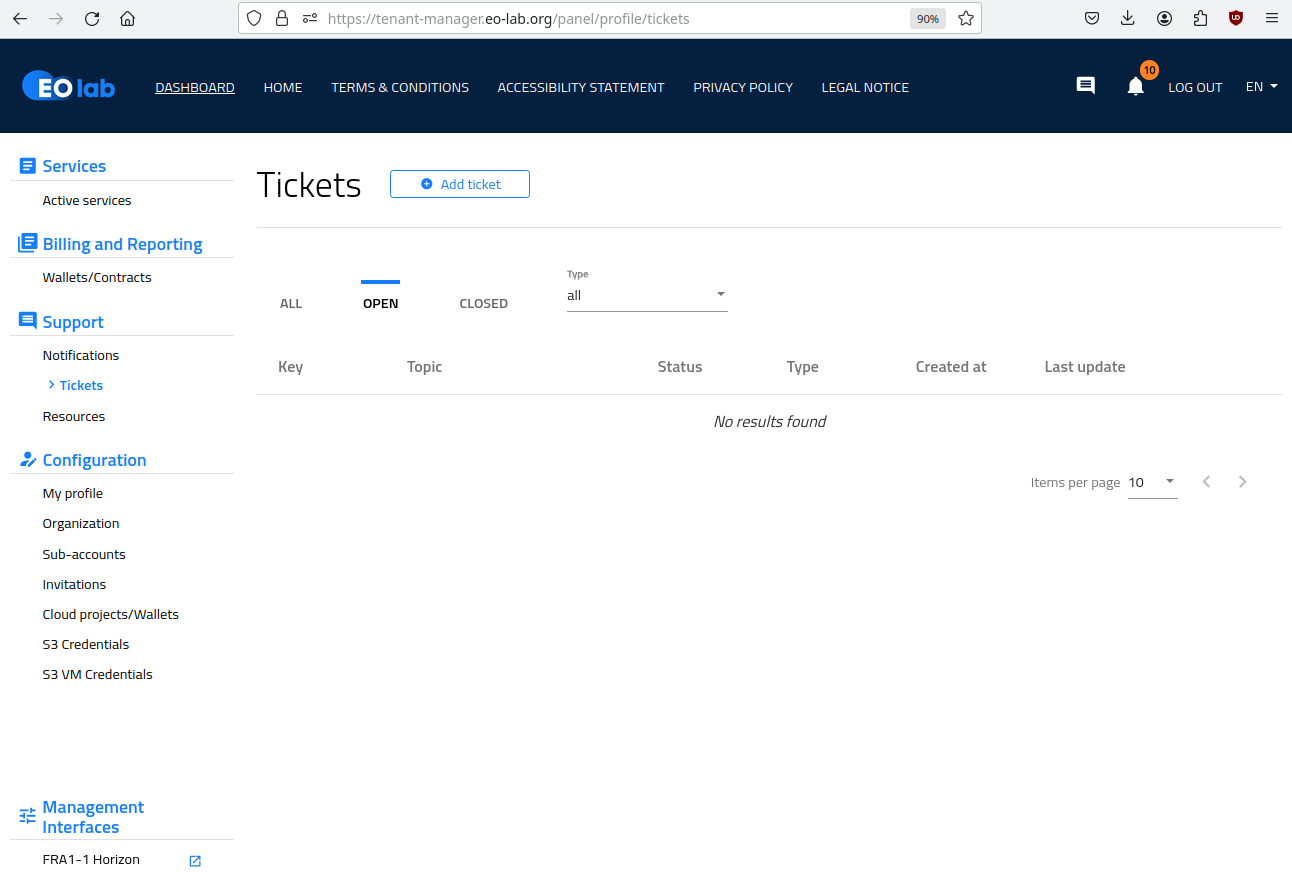
The complete instruction about tickets is in article Helpdesk and Support.
Create and use the access and secret keys
Once informed about approval by the EO-Lab support, you need to generate an access and secret key in the EO-Lab tenant manager or select an existing key pair (https://tenant-manager.eo-lab.org/panel/credentials):
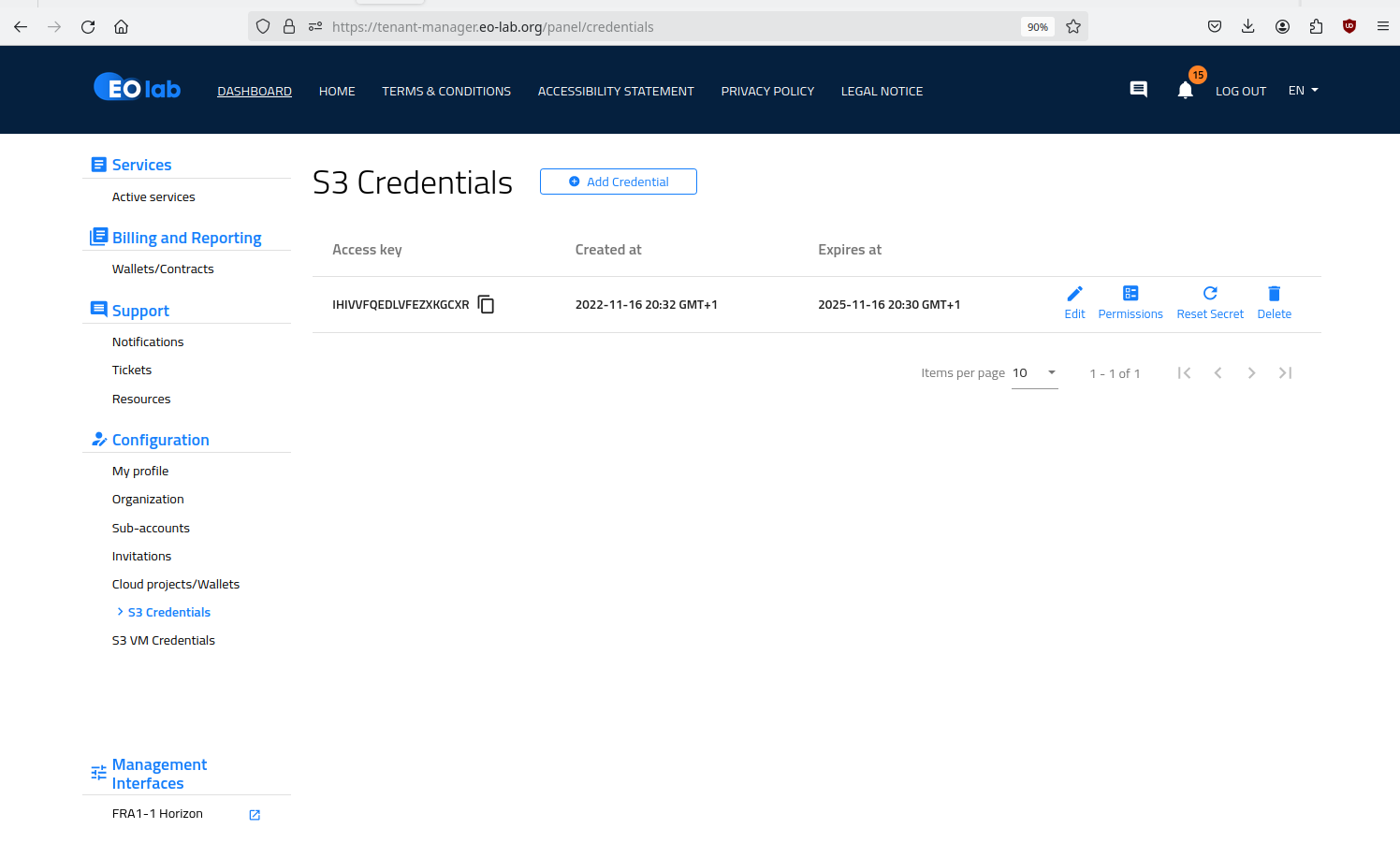
Send the access key (not the secret key!) to the EO-Lab support to gain access to the data.
Switch to the new set of keys
When access has been granted, please follow these next steps:
Unmount the /codede repository
sudo umount /codede
Edit the passwd-s3fs file
sudo nano /etc/passwd-s3fs
Comment out the old key pair with # and enter the new key pair (AccessKey:SecretKey)
Mount the /codede repository again
sudo mount /codede
The data can get accessed through these paths:
/codede/auxdata/CopDEM/COP-DEM_EEA-10-DGED
/codede/auxdata/CopDEM/COP-DEM_EEA-10-INSP